UNO Digital Bank has partnered with industry leaders and best-in-class providers to ensure that we provide you with world-class and top-notch services.
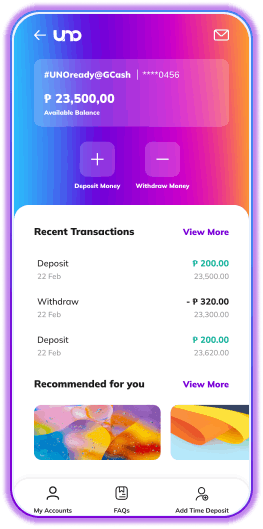
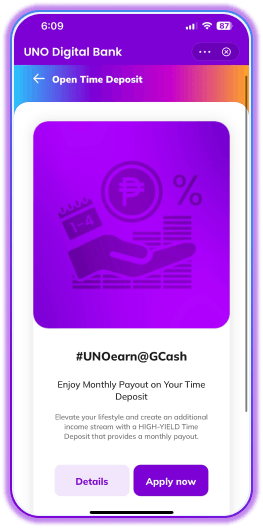

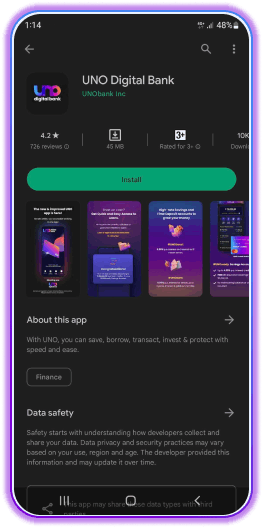
Download the UNO Digital Bank mobile app
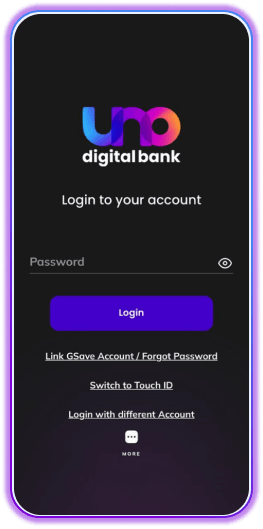
Open the UNO app and click on “Link GSave Account/Forgot Password”
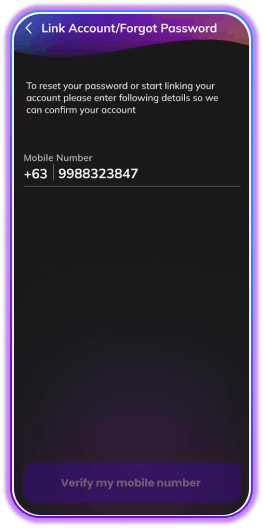
Enter your mobile number
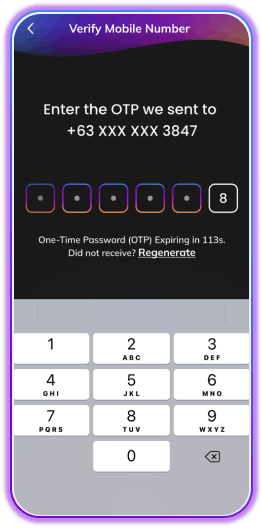
Enter the OTP which will be sent to your registered number
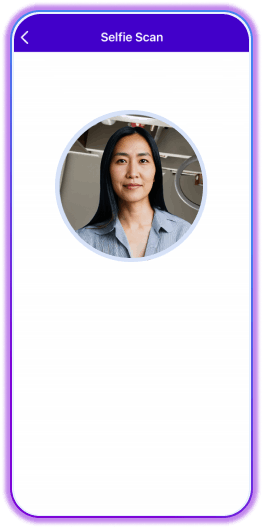
To validate that you are the one who made the request, we will need a Selfie Verification. Just follow the instructions for a Selfie Scan
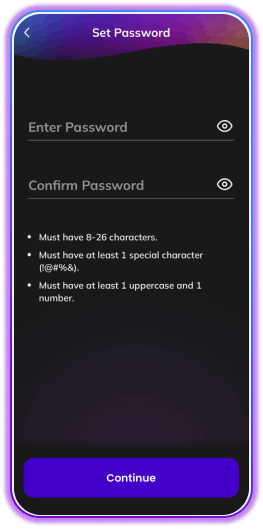
Type in your password. Keep in mind the requirements to ensure you nominate a strong password.
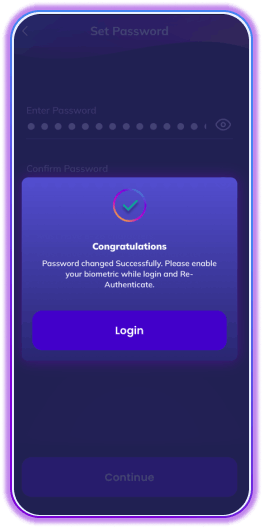
You will get a confirmation that your password has been changed. Click Login.
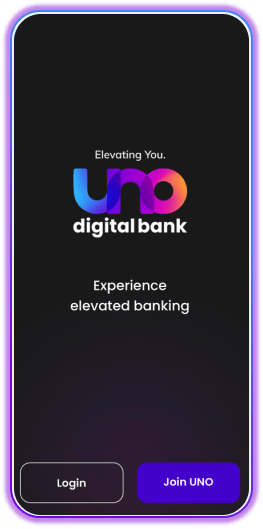
Proceed to login
Note: You can link your #UNOready@GCash account the next day after your profile has been created.
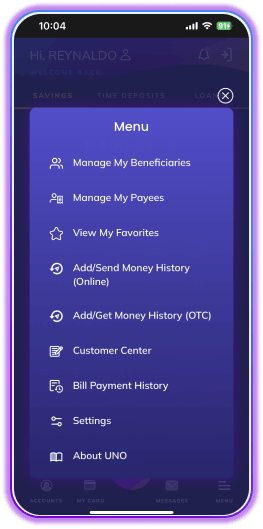
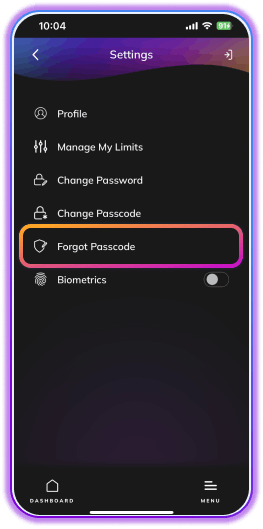
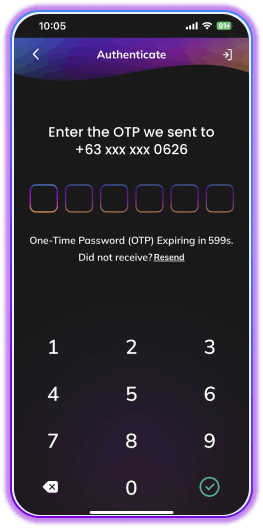
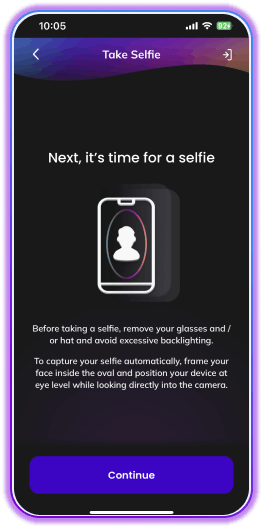



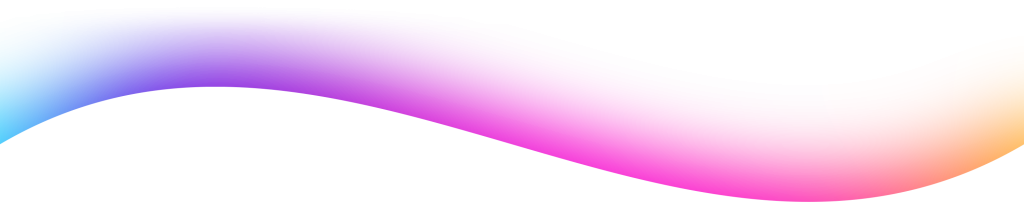
UNObank Inc. is regulated by the Bangko Sentral ng Pilipinas (BSP).
Deposits are insured by PDIC up to P500,000 per depositor.
Business Hours: 6am to 10pm, 7 days a week
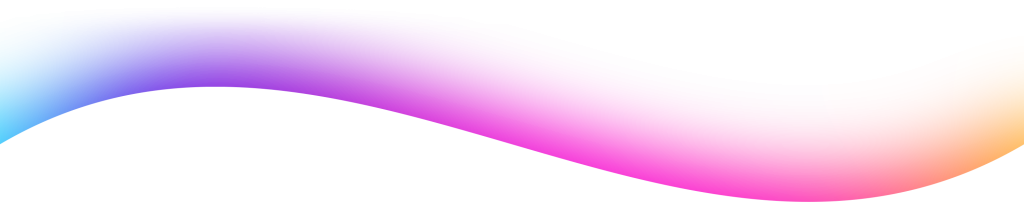
UNObank, Inc. is regulated by the Bangko Sentral ng Pilipinas (BSP).
Business Hours: Monday to Friday, 8 AM to 5 PM